This past Sunday, I spent around four hours messing with my daughters new iPhone. Some of that time was spent on chat with Apple Support and another part of that time was on the phone talking with Apple Support. What was the problem? An Apple Screen Time Error. My daughters apps were set to turn back on at 7 am, yet they were all grayed out still, two hours past that time. Finally, at the end of that four hours, I had a fix of sorts for the problem and I wanted to share that with you so you don’t have to spend four hours with Apple Support on your Sunday morning!
*As an Amazon Associate, I earn from qualifying purchases*
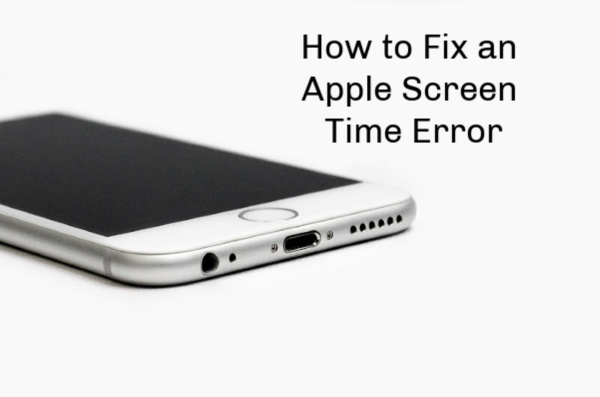
Image via Pexels by Math
About Apple Screen Time
If you are going to give tweens and teens a smartphone, you really should consider some sort of app that allows you, the parent, to control the device. Prior to iOS 12, we used Our Pact to control our kids devices. Our Pact is excellent. We have been very happy with it, however, instead of continuing to pay for Our Pact, we decided to give the Apple Screen Time a try.
PopSockets: Collapsible Grip & Stand for Phones and Tablets – Black Metallic Diamond PopSockets: Collapsible Grip & Stand for Phones and Tablets – Pink Donut
PopSockets: Collapsible Grip & Stand for Phones and Tablets – Pink Donut PopSockets: Collapsible Grip & Stand for Phones and Tablets – Heart Confetti
PopSockets: Collapsible Grip & Stand for Phones and Tablets – Heart Confetti
With Apple Screen Time, you have the ability to set a start and end time for the apps to be available on your child’s device. For example, for my sons phone, apps shut off every night at 8:45 pm and turn back on every morning at 6:25 am. Aside from controlling that aspect, you can also set app limits, all while determining which apps are always allowed. Those controls, as well as setting content and privacy restrictions, you are able to really lock down their iPhone.
Apple Screen Time Error
Like I mentioned, this Sunday, the apps did not return when they were supposed to. Nothing I tried fixed it. So I hopped on the Apple Support chat. The person I spoke with on chat had me do the following:
- Turn Apple Screen Time off and then back on. Did not fix it.
- Reset the settings on the phone. Did not fix it.
- Factory reset the phone and then set the iPhone up as a new iPhone. Did not work.
Once it became apparent that we exhausted all of the things she knew to do, she scheduled a call for someone in engineering support to call me. That call was scheduled for 15 minutes later. I was pretty impressed with how fast they were willing to help me.
So…What Did We Do Next?
As soon as I told the support person that they had me factory reset my phone, she told me that was a good idea, but we actually needed to reinstall the operating system. To do this, she had me doing the following:
- Press the up volume, then let go and press the down volume button and let go.
- Next I immediately held in the button on the other side. The “slide to power off” will appear, but I was instructed to continue holding.
- When I saw the Apple symbol and the words “connect to iTunes”, I was told to plug the phone into my computer.
- From there, I went through the steps to reinstall the operating system. Took abut 25 minutes total, if that.
The hope was that by doing this, if there was a glitch in the system, it would be fixed. Unfortunately, it did not fix the issue. At this point, she had me turn Apple Screen Time completely off my daughters phone, through my phone (settings>Screen Time ->scroll to the bottom and click to turn it off). Once I turned it off, her apps appeared. Then we turned the Apple Screen Time back on with her phone (you can set a passcode so the kids are not able to disable it). This time the apps turned on and off like they were supposed to. So we determined the issue was with my phone.
How to Fix It
While the issue was technically with my phone, there is nothing wrong with my phone. The issue actually stems from me being the organizer for our Family Share account. Apparently they are working on a fix. Right now, in order for my daughters phone to be locked down, I need to do it from her phone. All in all, it’s OK. The only problem is that I have to actually ask her to hand over her phone when I want to shut the apps off early. I was assured a fix is being worked on. Apple is aware of this issue. So, for now, we will use this work around.
Setting Up Apple Screen Time
New to Apple Screen Time? It’s so easy to set up!
- Go to settings, scroll down and click on “Screen Time”.
Yes…I realize 9 hours is a bit ridiculous for social media usage, but when you’ve been laid up from knee surgery and can’t do much of anything…don’t judge!
- From here, if you have the family share set up, you will see your kids names.
- Click on the child that you want to set up the Apple Screen Time.
- From this screen, you can set your downtime. You can set it for whatever you want it to be. I set it for 15 minutes before bedtime.
- Next, if you would like to set app limits, you can do so here. This allows you to choose different app categories like games or social media and dictate how long they can use those categories in a day.
- The “Always Allowed” area is simply the area where you choose exactly what apps are always allowed on the phone, despite downtime.
- Content and Restrictions is where you determine the type of movies they an watch (PG, PG-13, etc.), whether Siri can use explicit language, etc.
All of this is set with a pin code that is personal to you. Do not use the same pin code that your kids use to get into their phone. That will be the first thing they try when they want to try to get into the Screen Time area to change things. And…trust me…they will try. Many times! And remember, if you find yourself with an Apple Screen Time error, refer to the above directions for a work around until the update comes through that Apple is working on.



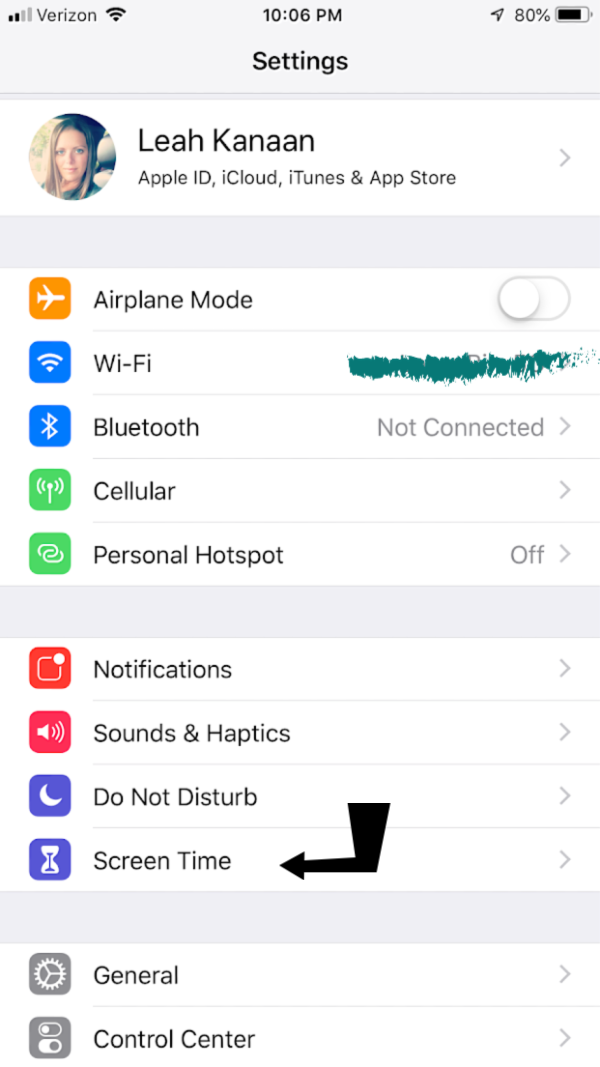
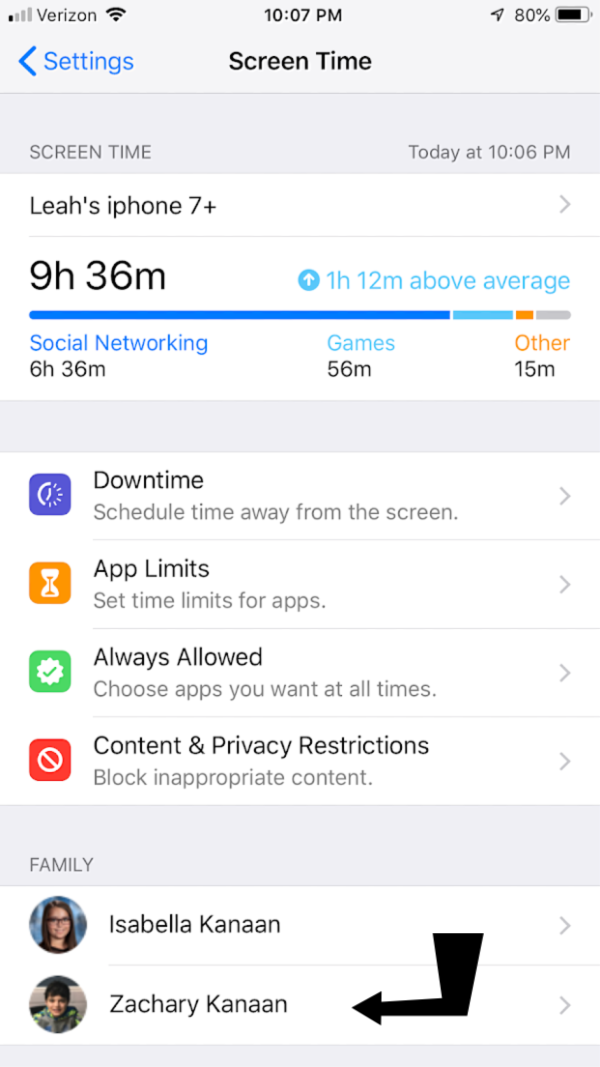

Leave a Reply